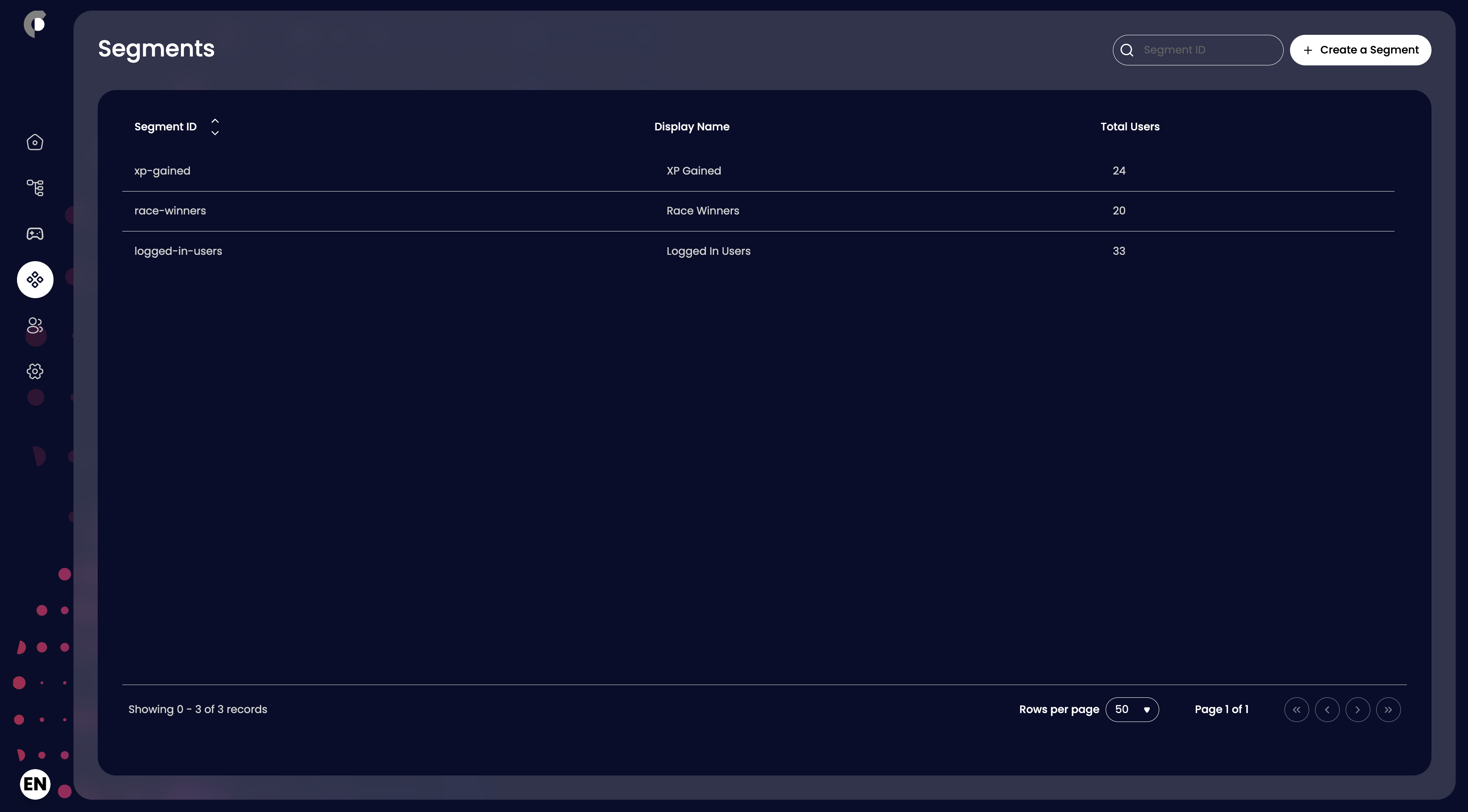Managing Segments
Creating a Segment
To create a segment, follow these steps:
- Navigate to the Segments section of the dashboard.
- Click on the Create Segment button to open the segment creation page.
- Fill in the required fields:
- Segment ID: A unique identifier for the segment. This should not contain spaces or special characters.
- Segment Name: A friendly name for the segment. This is what will be displayed in the dashboard.
- Entry Rules: Define the rules that determine which users will be included in this segment. You can use attributes, events, and other criteria to create complex rules.
- Trigger Event (Required): The event that will trigger the segment membership. This could be an action taken by the user, such as completing a mission or having an attribute value change.
- Conditions: Define the conditions that must be met for a user to be included in the segment. You can use logical operators (AND, OR) to combine multiple conditions.
- Filters: Select the filters that will be applied to the incoming event. For example, if the triggering event is "mission completed," you can filter by mission ID or user ID.
- Queries: Define the queries that will be used to evaluate the conditions. This could include checking attribute values, membership of other segments, or other criteria.
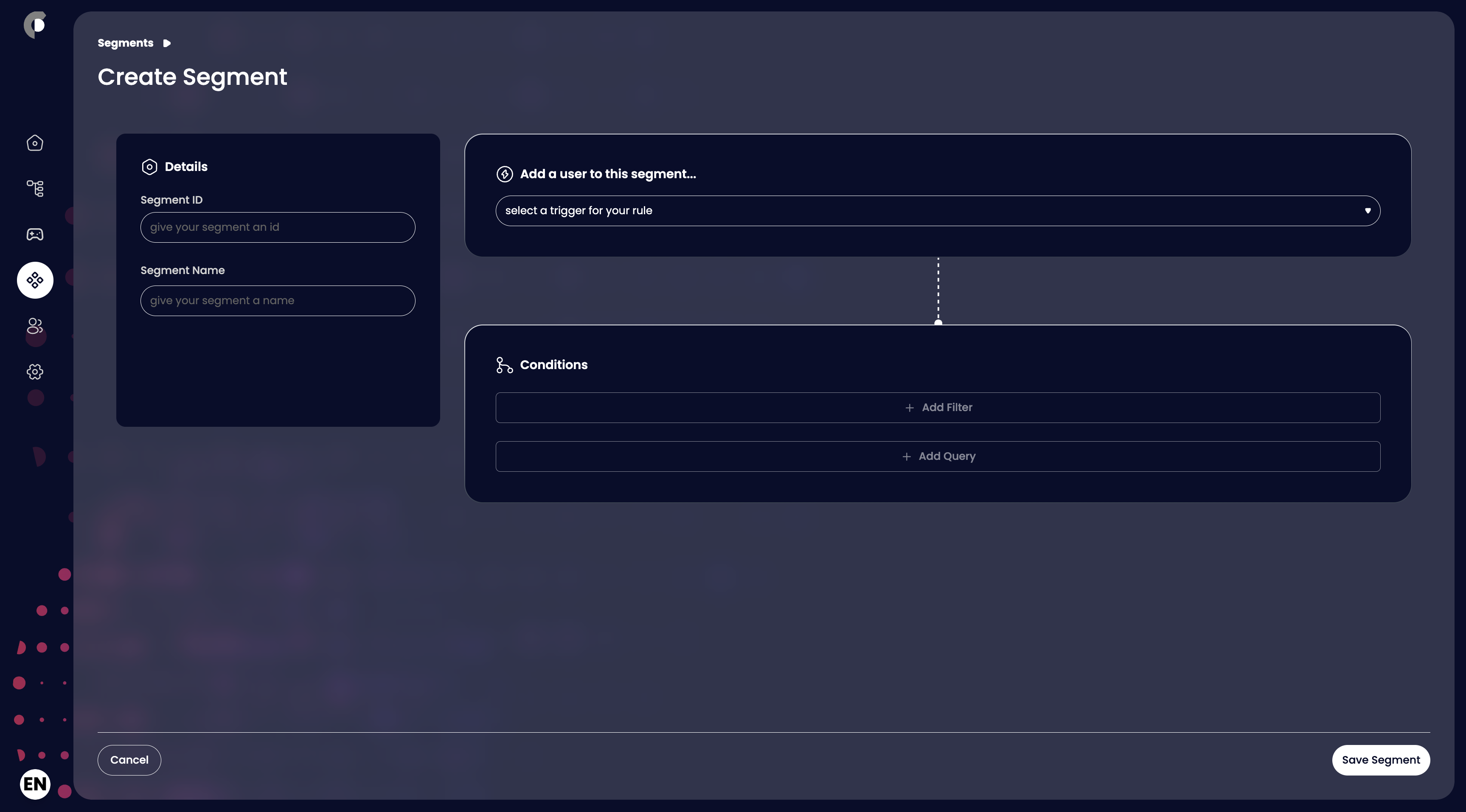
Viewing Segments
To view existing segments, navigate to the Segments section of the dashboard. Here, you can see a list of all segments, along with the users that are currently members of that segment.